Load balancing Microsoft Windows print servers
Benefits of load balancing Microsoft Windows print servers
Load balancing Microsoft Windows print servers provides High Availability (HA), scalability, and improved performance:
- High Availability (HA): Load balancing provides redundancy, which is crucial for maintaining print service availability. By having multiple print servers in a load-balanced cluster, if one server fails due to hardware issues, software errors, or maintenance, the load balancer automatically redirects print jobs to the remaining active servers. Users can continue printing without interruption or even realizing a server has gone offline. This ensures business continuity, especially in environments where printing is a mission-critical process (e.g., healthcare, logistics). Administrators can take a print server offline for patching, upgrades, or maintenance without impacting the end-user printing experience.
- Scalability: Load balancing makes it easy to handle growing print volumes and user bases. As the printing demand increases, you can simply add more print servers to the load balancer’s backend pool. The load balancer automatically incorporates the new server and begins distributing the workload to it. This design allows the print infrastructure to scale horizontally as the organization grows, avoiding the cost and complexity of constantly upgrading a single, more powerful server (vertical scaling).
- Improved performance: Load balancing distributes print jobs evenly, preventing any single server from becoming a bottleneck. Incoming print requests are spread across multiple servers, preventing one heavily utilized server from becoming overwhelmed and slowing down print job processing. By distributing the load, each server has a smaller queue to manage, leading to quicker spooling and processing of print jobs. It ensures that the processing power, memory, and network bandwidth of all print servers are used efficiently, maximizing the return on investment in server hardware.
About Microsoft Windows print servers
Microsoft print servers allow client computers to print over a network. The server accepts print jobs from computers and sends these jobs to the appropriate printers, queuing them locally since work may arrive more quickly than the printer can actually handle. Ancillary functions include the ability to inspect the queue of jobs to be processed; the ability to reorder or delete waiting print jobs; and the ability to do various kinds of accounting, such as counting pages, which may involve reading data generated by the printer(s).
Here at Loadbalancer.org, we have over 16 years’ experience in supporting both print vendors and their end-users. We’re proud to be one of the few load balancer vendors to fully support load balancing Microsoft print servers.
Through our industry expertise we’re able to provide print server redundancy and scalability, keeping print environments moving no matter what. Where print is integral to business, we help to protect companies’ commercial assets.
Why Loadbalancer.org for Microsoft Windows print servers?
Loadbalancer’s intuitive Enterprise Application Delivery Controller (ADC) is designed to save time and money with a clever, not complex, WebUI.
Easily configure, deploy, manage, and maintain our Enterprise load balancer, reducing complexity and the risk of human error. For a difference you can see in just minutes.
And with WAF and GSLB included straight out-of-the-box, there’s no hidden costs, so the prices you see on our website are fully transparent.
More on what’s possible with Loadbalancer.org.
How to load balance Microsoft Windows print servers
The load balancer can be deployed in 4 fundamental ways: The load balancer can be deployed in four fundamental ways: Layer 4 DR mode, Layer 4 NAT mode, Layer 4 SNAT mode, and Layer 7 Reverse Proxy (Layer 7 SNAT mode).
For Windows print servers, Layer 4 DR and Layer 7 Reverse Proxy are recommended.
Load balanced ports/services
| Port | Uses | Transport Layer Protocol |
|---|---|---|
| 445 | SMB | TCP |
| 515 | LPD | TCP |
Load balancing deployment concept
Once the load balancer is deployed, clients connect to the Virtual Service (VIP) on the load balancer rather than directly to one of the Print Servers:
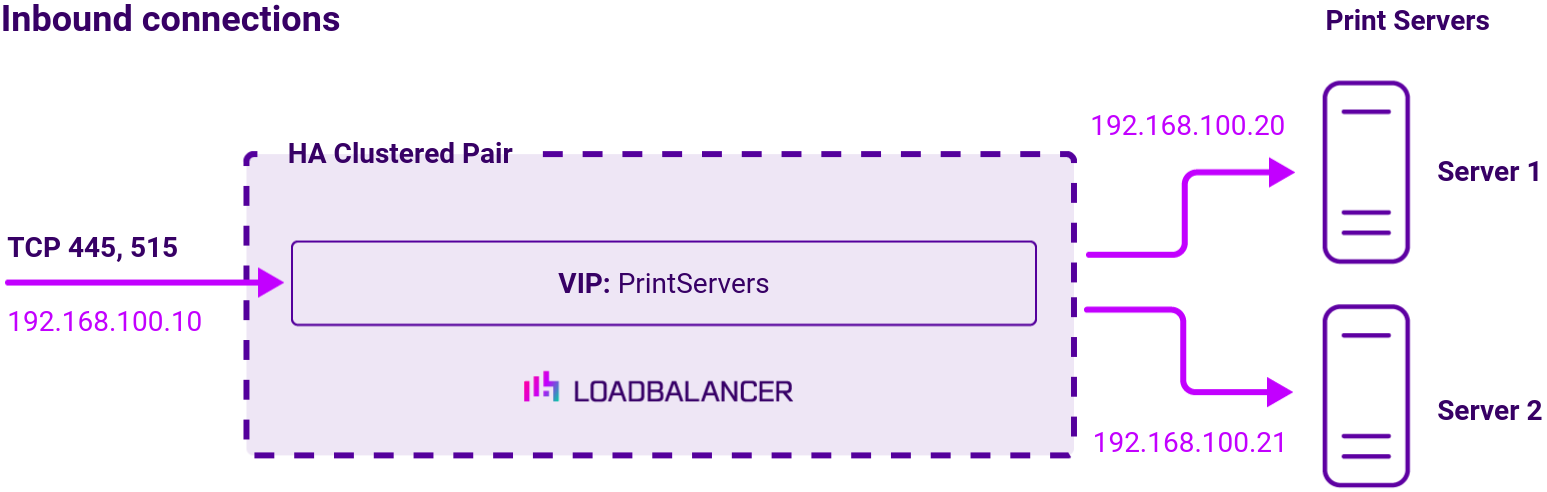
About Layer 4 DR mode
Layer 4 DR (Direct Routing) mode is a very high performance solution that requires little change to your existing infrastructure. The image below shows an example Layer 4 DR mode network diagram:
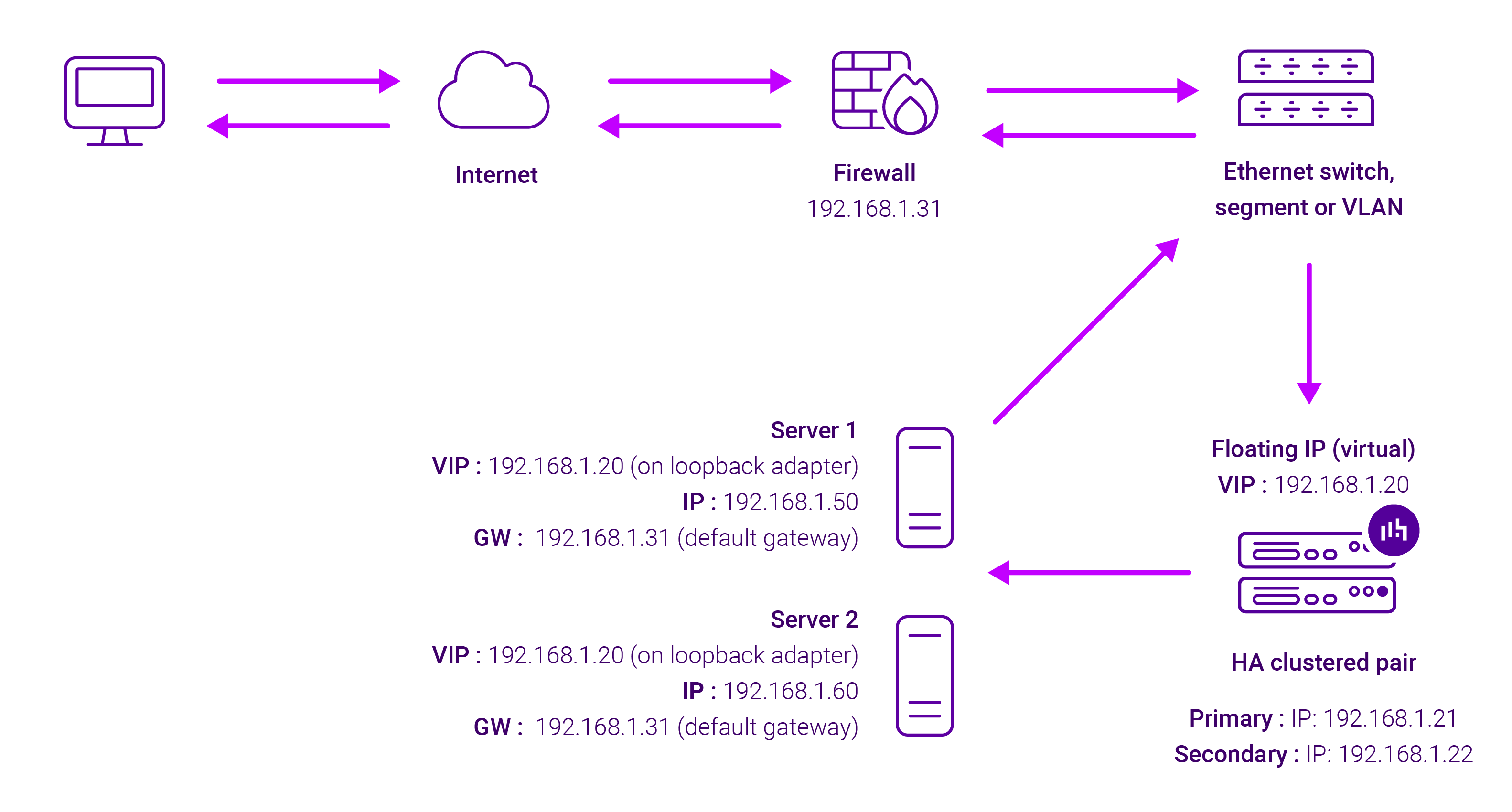
- DR mode works by changing the destination MAC address of the incoming packet to match the selected Real Server on the fly which is very fast
- When the packet reaches the Real Server it expects the Real Server to own the Virtual Services IP address (VIP). This means that you need to ensure that the Real Server (and the load balanced application) respond to both the Real Servers own IP address and the VIP
- The Real Server should not respond to ARP requests for the VIP. Only the load balancer should do this. Configuring the Real Servers in this way is referred to as Solving the ARP Problem.
- On average, DR mode is 8 times quicker than NAT for HTTP, 50 times quicker for Terminal Services and much, much faster for streaming media or FTP
- The load balancer must have an Interface in the same subnet as the Real Servers to ensure layer 2 connectivity required for DR mode to work
- The VIP can be brought up on the same subnet as the Real Servers, or on a different subnet provided that the load balancer has an interface in that subnet
- Port translation is not possible in DR mode i.e. having a different RIP port than the VIP port
- DR mode is transparent, i.e. the Real Server will see the source IP address of the client
About Layer 7 Reverse Proxy
Layer 7 Reverse Proxy uses a proxy (HAProxy) at the application layer. Inbound requests are terminated on the load balancer and HAProxy generates a new corresponding request to the chosen Real Server. As a result, Layer 7 is typically not as fast as the Layer 4 methods. Layer 7 is typically chosen when either enhanced options such as SSL termination, cookie based persistence, URL rewriting, header insertion/deletion etc. are required, or when the network topology prohibits the use of the Layer 4 methods.
The image below shows an example Layer 7 Reverse Proxy network diagram:
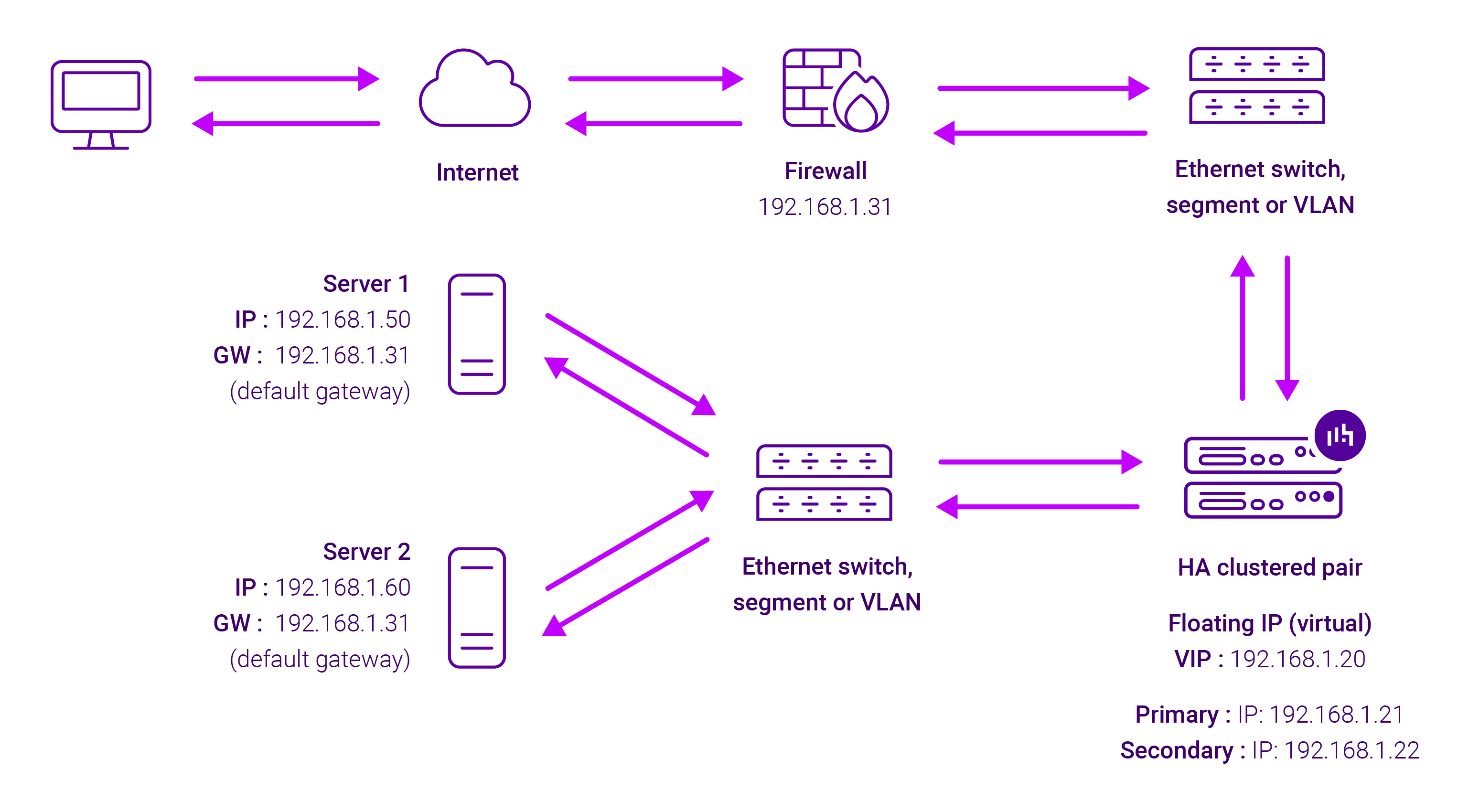
Because Layer 7 Reverse Proxy is a full proxy, Real Servers in the cluster can be on any accessible network including across the Internet or WAN.
Layer 7 Reverse Proxy is not transparent by default, i.e. the Real Servers will not see the source IP address of the client, they will see the load balancer’s own IP address by default, or any other local appliance IP address if preferred (e.g. the VIP address).
This can be configured per Layer 7 VIP. If required, the load balancer can be configured to provide the actual client IP address to the Real Servers in 2 ways. Either by inserting a header that contains the client’s source IP address, or by modifying the Source Address field of the IP packets and replacing the IP address of the load balancer with the IP address of the client. For more information on these methods, please refer to Transparency at Layer 7 in the Enterprise Admin Manual.


















