Benefits of load balancing YSoft SafeQ
Load balancing YSoft SafeQ creates systems with the following benefits:
- High Availability (HA): Load balancing distributes the workload across multiple print servers, which means if one server fails (due to hardware issues, maintenance, etc.), the other servers can automatically take over. This ensures continuous service and minimal disruption for users, guaranteeing that printing operations remain available.
- Scalability: It allows the print environment to easily handle growing print volumes and an increasing number of users and devices. You can add or remove servers on demand to efficiently manage both peak and off-peak loads, ensuring the system can grow with your organization.
- Optimal performance: By preventing any single server from becoming overwhelmed, load balancing ensures that print jobs are processed quickly. This minimizes response time, maximizes the overall throughput of the printing environment, and provides a consistently high-performance experience for users.
About YSoft SafeQ
YSoft SafeQ provides centralized print management and digital workflows to support business growth while solving cost, security and accountability requirements.
It brings administrative visibility and easy control of print services to the table through a comprehensive dashboard, reducing the burden on and freeing up IT resources.
Why Loadbalancer.org for YSoft SafeQ?
Loadbalancer’s intuitive Enterprise Application Delivery Controller (ADC) is designed to save time and money with a clever, not complex, WebUI.
Easily configure, deploy, manage, and maintain our Enterprise load balancer, reducing complexity and the risk of human error. For a difference you can see in just minutes.
And with WAF and GSLB included straight out-of-the-box, there’s no hidden costs, so the prices you see on our website are fully transparent.
More on what’s possible with Loadbalancer.org.
How to load balance YSoft SafeQ
The load balancer can be deployed in 4 fundamental ways: Layer 4 DR mode, Layer 4 NAT mode, Layer 4 SNAT mode, and Layer 7 Reverse Proxy (Layer 7 SNAT mode).
For SafeQ, using Layer 4 DR mode or Layer 7 Reverse Proxy is recommended.
For a SafeQ deployment, the preferred and default load balancer configuration uses Layer 4 DR Mode (Direct Routing, aka DSR / Direct Server Return). This is a very high-performance solution that requires little change to your existing infrastructure. It is necessary to solve “the ARP problem” on the real print servers.
Using Layer 7 Reverse Proxy might be preferable if making changes to the real print servers is not possible, although some Windows Registry keys need to be added. Due to the increased amount of information at Layer 7, performance is not as fast as at Layer 4. Also note that load balanced connections at Layer 7 are not source IP transparent, which is not usually an issue when load balancing print servers but should still be considered.
Virtual service (VIP) requirements
A single virtual service is required which load balances SafeQ traffic on the required ports.
Load balancing deployment concept
A load balanced, highly available YSoft SafeQ environment requires:
- Microsoft Windows Server environment
- Installation of SafeQ (Version 6 rev. 42)
Setting up a load balanced YSoft SafeQ environment includes these steps:
- Create a virtual service (VIP) on the load balancer that listens on the required ports
- Associate the print servers to the virtual service, i.e. define them as ‘real servers’ (RIPs) for the VIP
- Install and configure the YSoft SafeQ Windows print servers
- Configure registry settings on the print servers to enable them to be accessed via a shared name
- Configure name resolution related settings on the print servers
- Point users at the VIP to access the print server and the printer shares
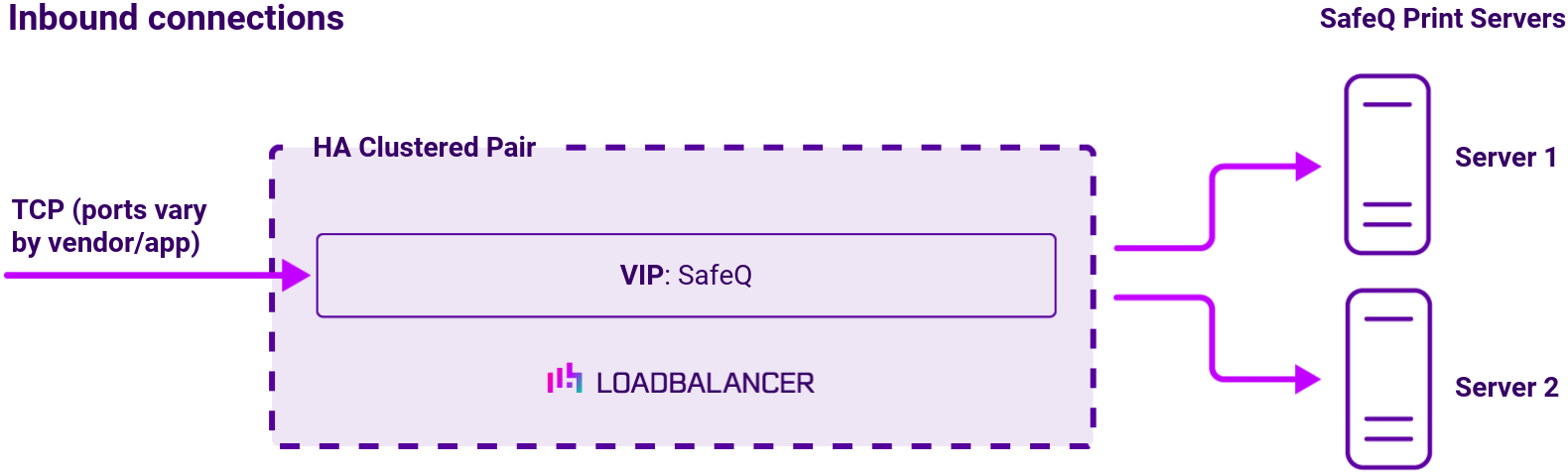
Note
The load balancer can be deployed as a single unit, although Loadbalancer.org recommends a clustered pair for resilience and high availability.
About Layer 4 DR mode load balancing
One-arm direct routing (DR) mode is a very high performance solution that requires little change to your existing infrastructure.
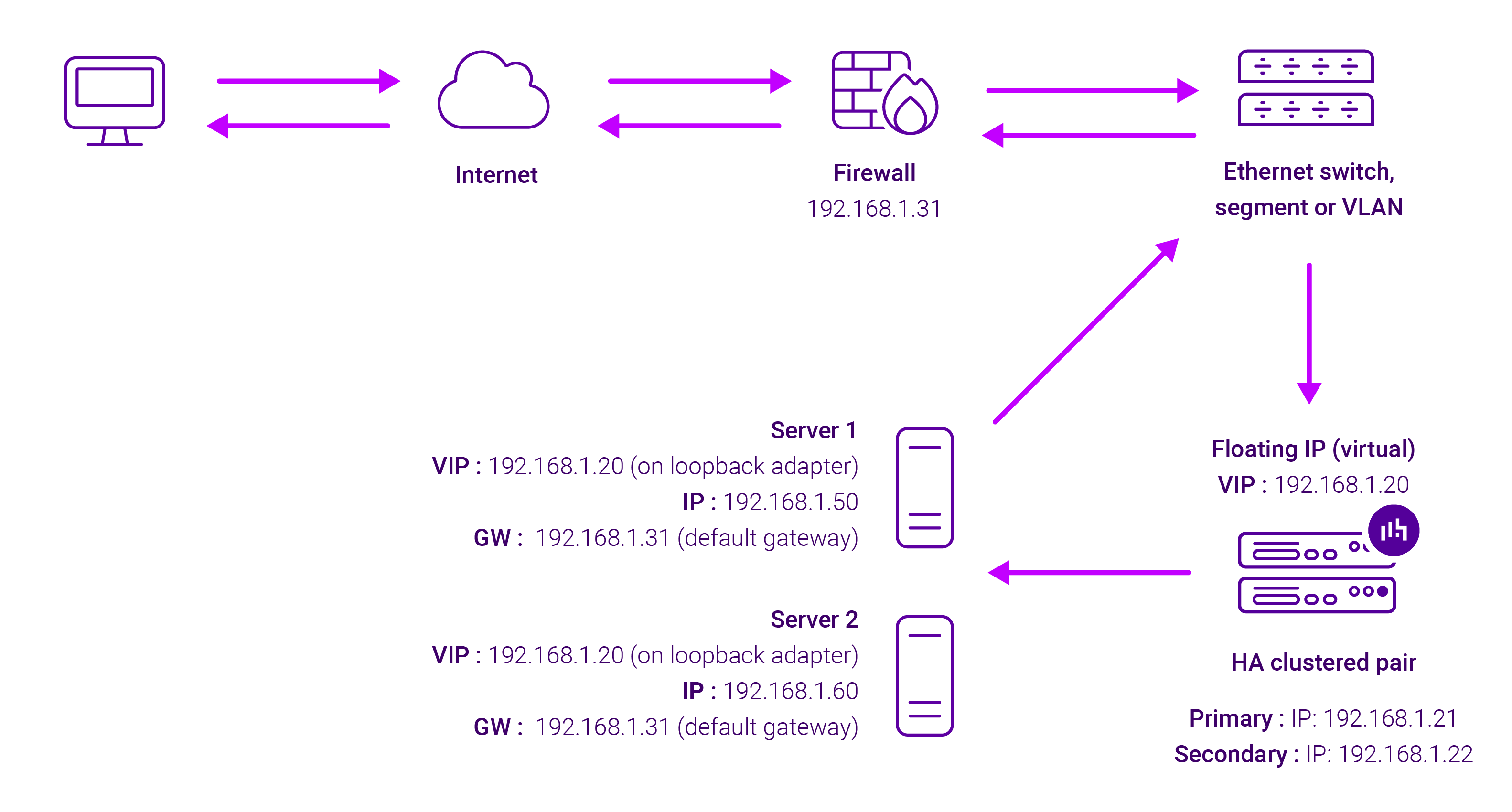
DR mode works by changing the destination MAC address of the incoming packet to match the selected Real Server on the fly which is very fast.
When the packet reaches the Real Server it expects the Real Server to own the Virtual Services IP address (VIP). This means that you need to ensure that the Real Server (and the load balanced application) respond to both the Real Server’s own IP address and the VIP.
The Real Servers should not respond to ARP requests for the VIP. Only the load balancer should do this. Configuring the Real Servers in this way is referred to as Solving the ARP problem.
On average, DR mode is 8 times quicker than NAT for HTTP, 50 times quicker for Terminal Services and much, much faster for streaming media or FTP.
The load balancer must have an Interface in the same subnet as the Real Servers to ensure Layer 2 connectivity required for DR mode to work.
The VIP can be brought up on the same subnet as the Real Servers, or on a different subnet provided that the load balancer has an interface in that subnet.
Port translation is not possible with DR mode, e.g. VIP:80 → RIP:8080 is not supported. DR mode is transparent, i.e. the Real Server will see the source IP address of the client.
About Layer 7 Reverse Proxy load balancing
Layer 7 Reverse Proxy uses a proxy (HAProxy) at the application layer. Inbound requests are terminated on the load balancer and HAProxy generates a new corresponding request to the chosen Real Server. As a result, Layer 7 is typically not as fast as the Layer 4 methods. Layer 7 is typically chosen when either enhanced options such as SSL termination, cookie based persistence, URL rewriting, header insertion/deletion etc. are required, or when the network topology prohibits the use of the Layer 4 methods.
The image below shows an example Layer 7 Reverse Proxy network diagram:
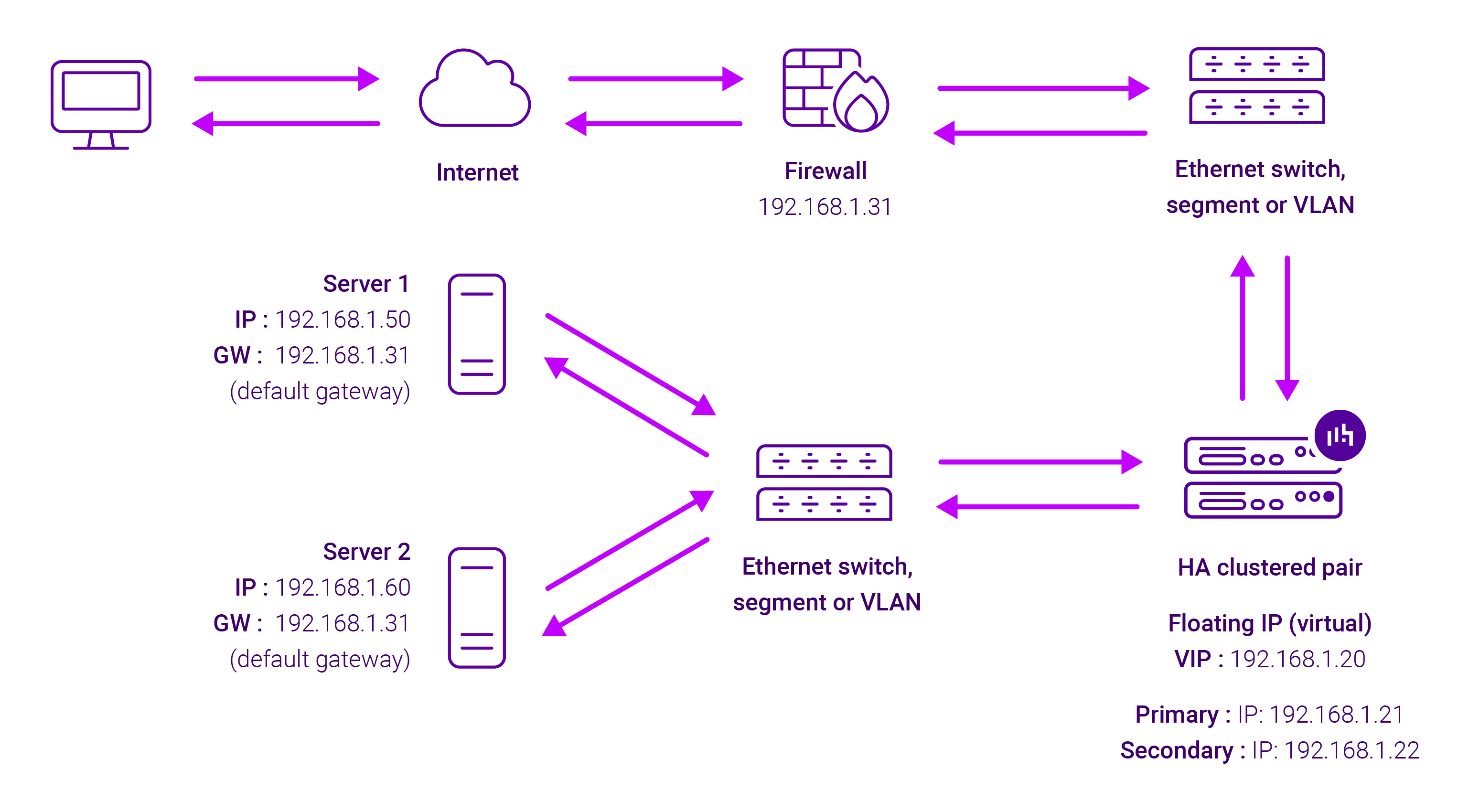
Because Layer 7 Reverse Proxy is a full proxy, Real Servers in the cluster can be on any accessible network including across the Internet or WAN.
Layer 7 Reverse Proxy is not transparent by default, i.e. the Real Servers will not see the source IP address of the client, they will see the load balancer’s own IP address by default, or any other local appliance IP address if preferred (e.g. the VIP address).
This can be configured per Layer 7 VIP. If required, the load balancer can be configured to provide the actual client IP address to the Real Servers in 2 ways. Either by inserting a header that contains the client’s source IP address, or by modifying the Source Address field of the IP packets and replacing the IP address of the load balancer with the IP address of the client. For more information on these methods, please refer to Transparency at Layer 7 in the Enterprise Admin Manual.


















